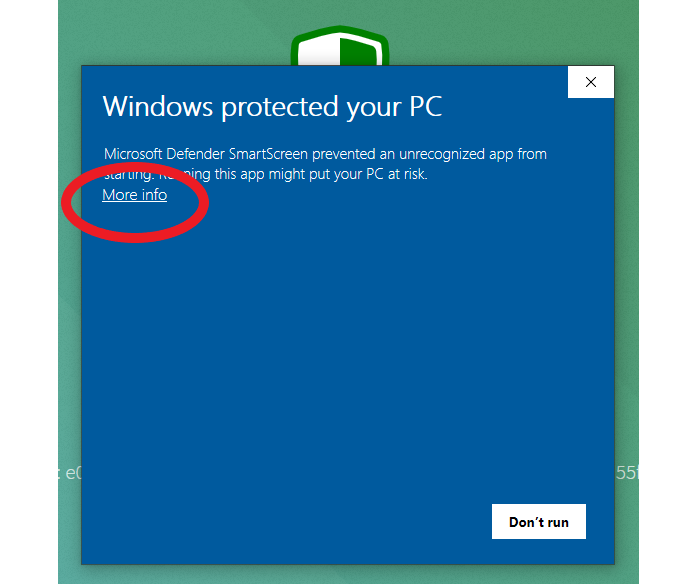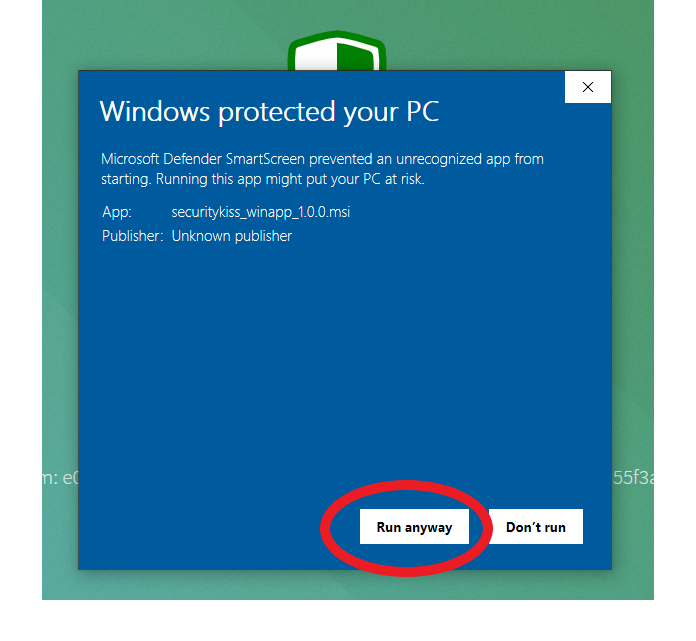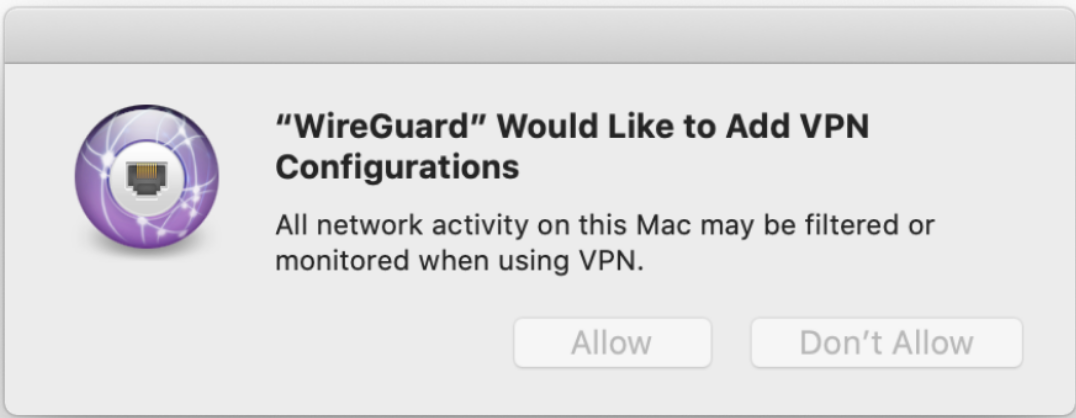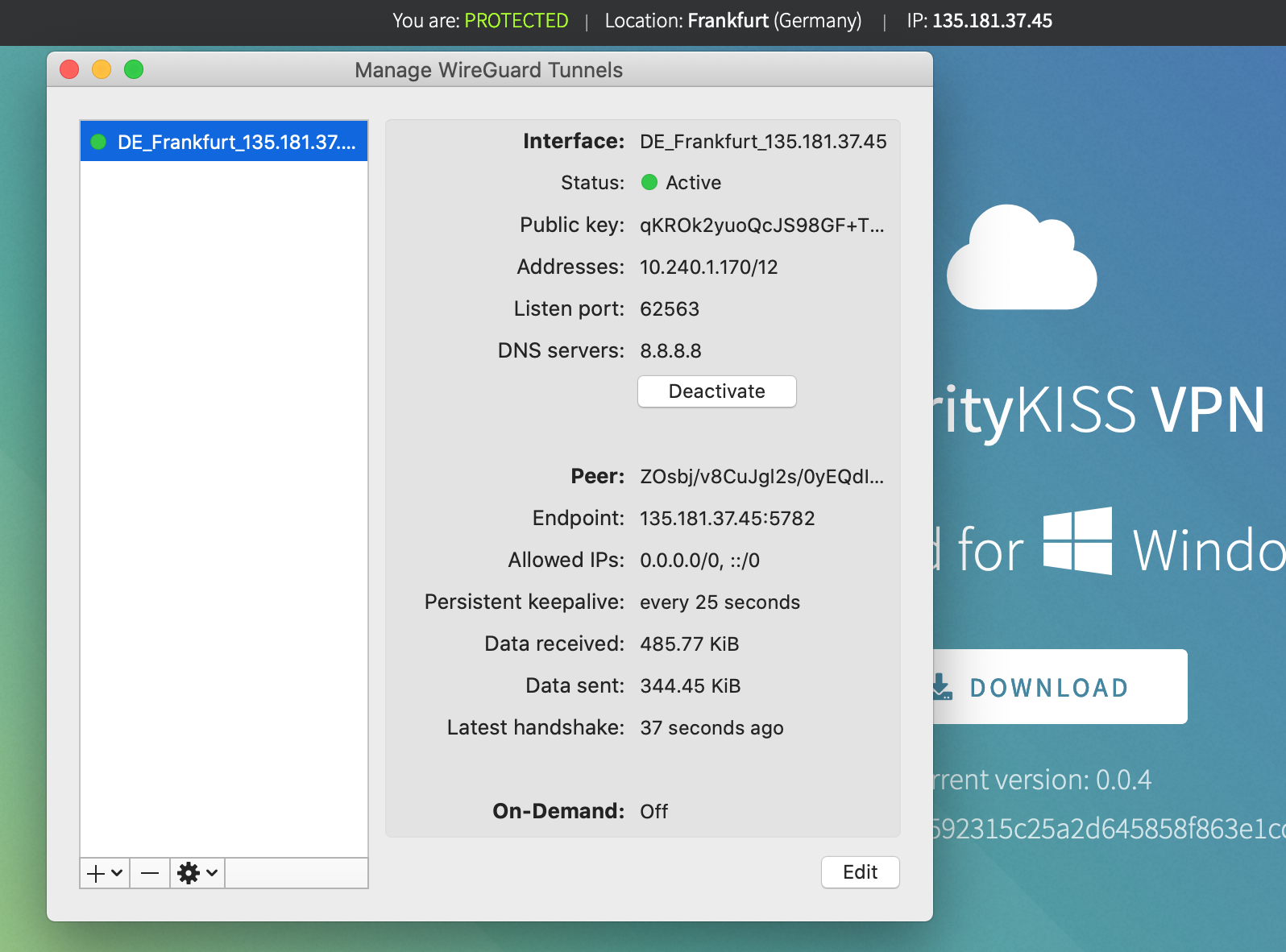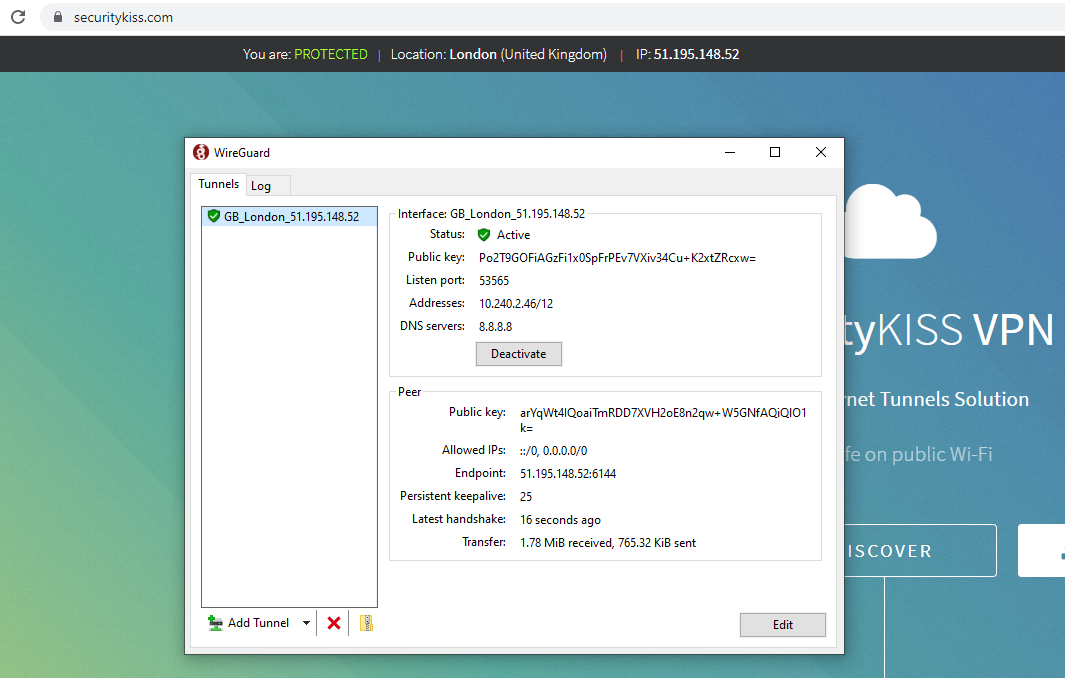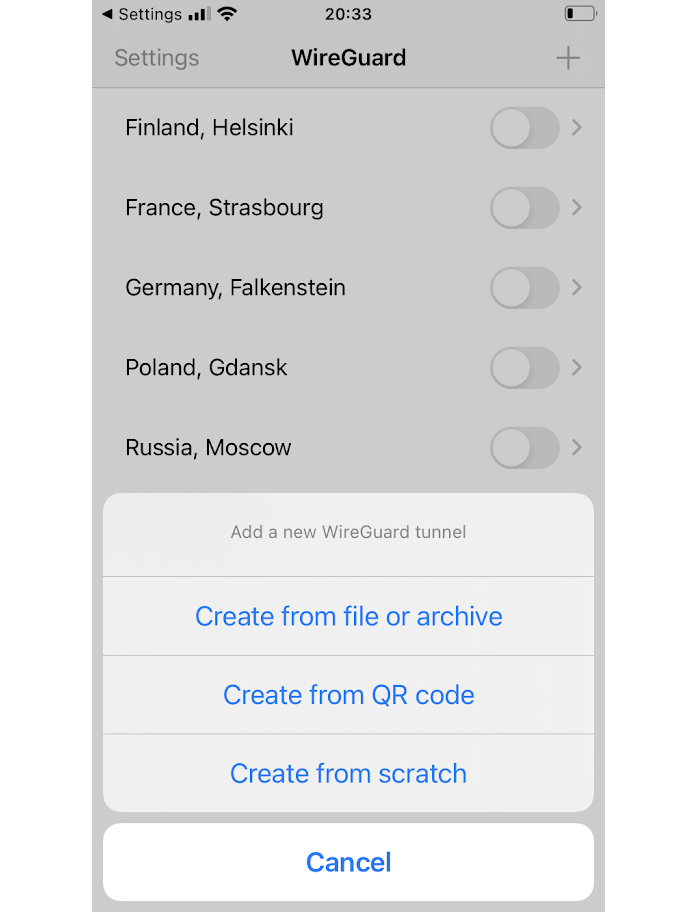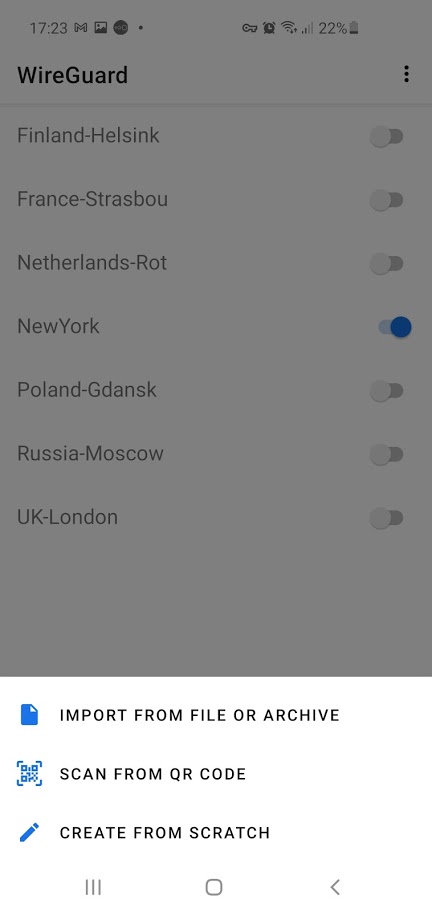We recommend using the following FREE 3rd party vpn clients
macOs
1.
Get and install Wireguard client from Mac App Store here
2.
Run the Wireguard application, then use "Import tunnel(s) from file" option and import the SecurityKiss VPN configuration file (available for download in the section above).
3.
Allow to add VPN configuration when prompted.
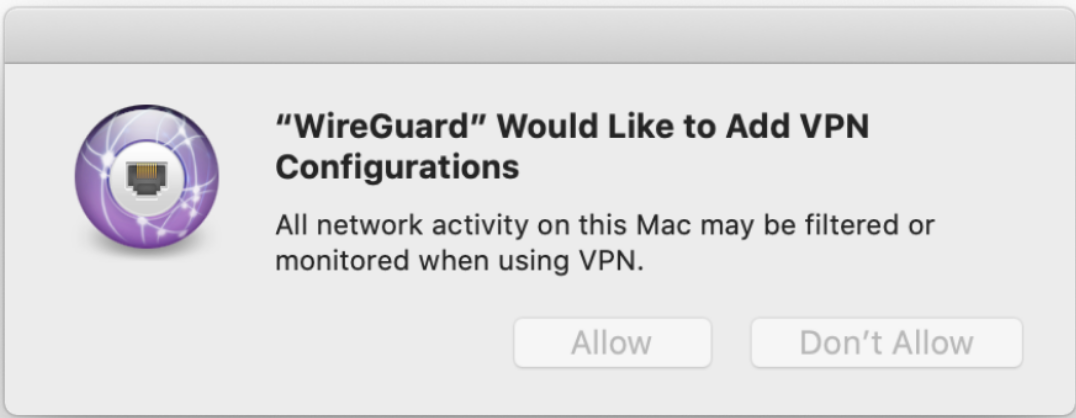
4.
Each tunnel location has its own individual configuration.
You may import as many tunnel's configurations as you want.
That way you will be able to easly change your tunnel location to any available country/city.
5.
Activate SecurityKiss VPN tunnel
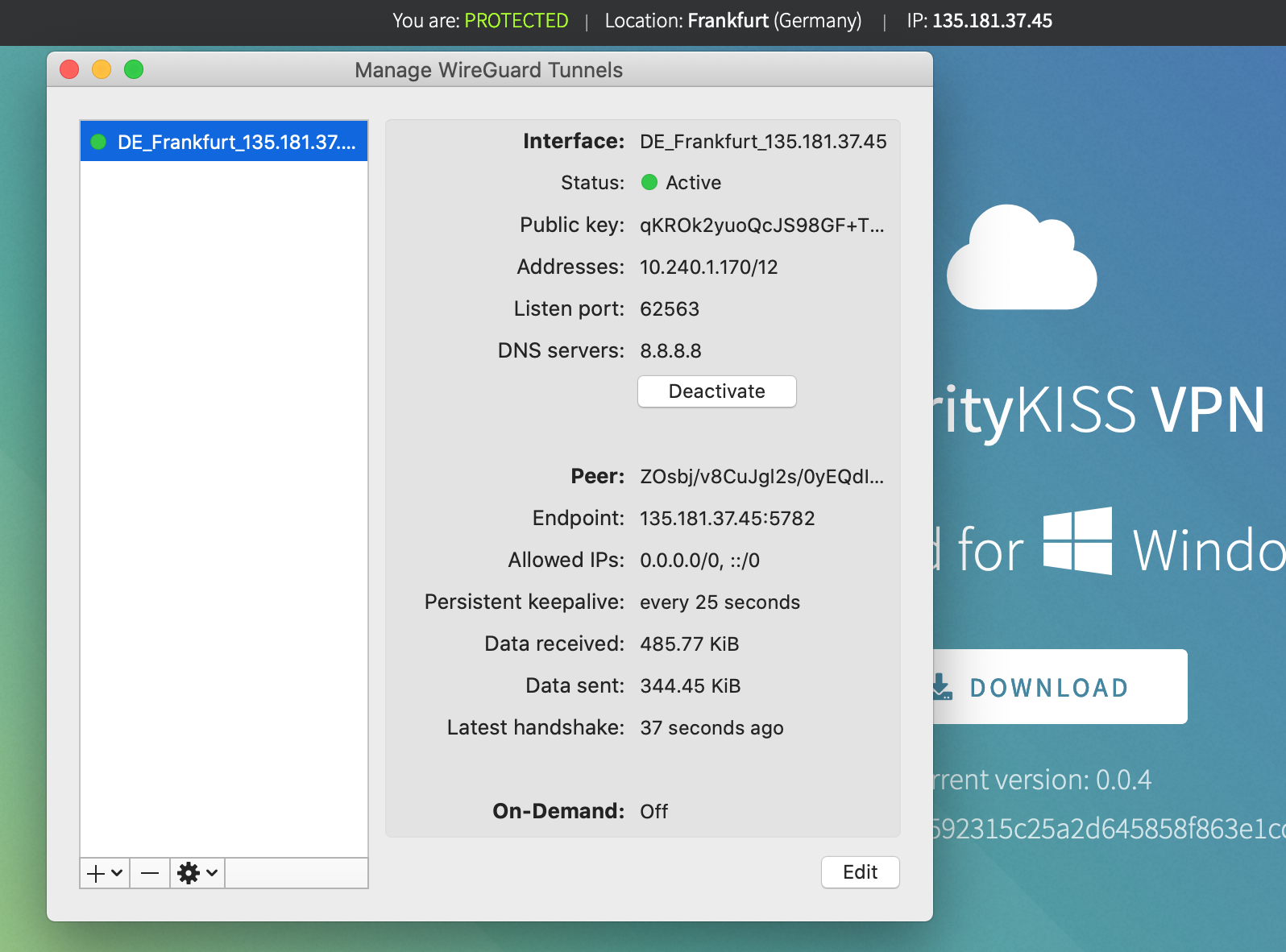
Make yourself comfortable as you are secure from that point.
Windows
1.
Get and install Wireguard client from wireguard server here
2.
When prompted, allow the application to make changes on your device.
3.
Run the Wireguard application, then use "Import tunnel from file" option and import the SecurityKiss VPN configuration file (available for download in the section above).
4.
Each tunnel location has its own individual configuration.
You may import as many tunnel's configurations as you want.
That way you will be able to easly change your tunnel location to any available country/city.
5.
Activate SecurityKiss VPN tunnel
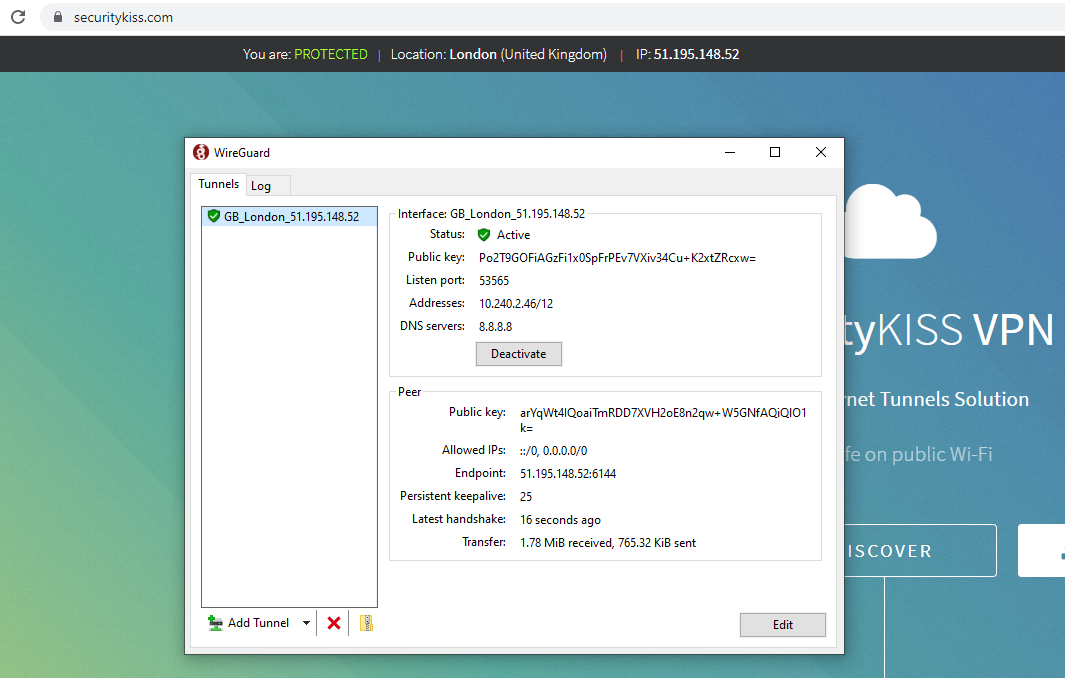
Make yourself comfortable as you are secure from that point.
Linux
1.
As you are using Linux, we guess you don't need any detailed guidance.
Just get and install Wireguard client for your Linux distribution from here
2.
Run the Wireguard application, then use "Import tunnel(s) from file" option and import the SecurityKiss VPN configuration file (available for download in the section above).
3.
Each tunnel location has its own individual configuration.
You may import as many tunnel's configurations as you want.
That way you will be able to easly change your tunnel location to any available country/city.
5.
Activate SecurityKiss VPN tunnel
Make yourself comfortable as you are secure from that point.
iOS
1.
Get and install Wireguard client from iOS App Store here
2.
Run the Wireguard application, then use one of the following methods of configuring SecurityKiss VPN tunnels:
"Scan from QR code" - just use the QR codes available in the section above
or
"Import tunnel(s) from file" and import the SecurityKiss VPN configuration file(s) (available for download in the section above)
3.
Allow to add VPN configuration when prompted.

4.
Each tunnel location has its own individual configuration.
You may import as many tunnel's configurations as you want.
That way you will be able to easly change your tunnel location to any available country/city.
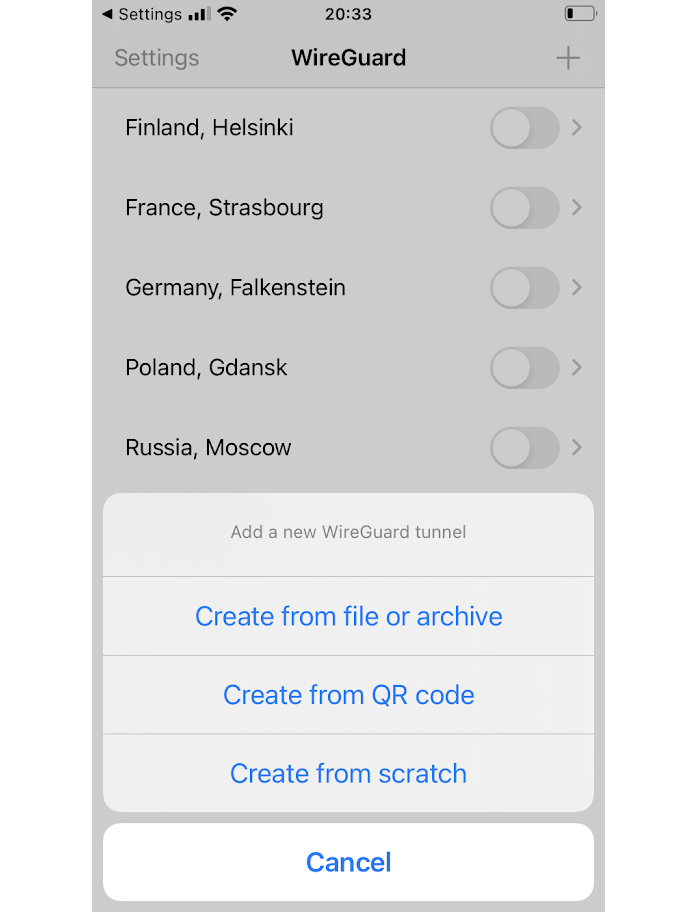
5.
Activate SecurityKiss VPN tunnel
and
make yourself comfortable as you are secure from that point.
Android
1.
Get and install Wireguard client from Google Play App Store here
2.
Run the Wireguard application, then use one of the following methods of configuring SecurityKiss VPN tunnels:
"Scan from QR code" - just use the QR codes available in the section above
or
"Import tunnel(s) from file" and import the SecurityKiss VPN configuration file(s) (available for download in the section above)
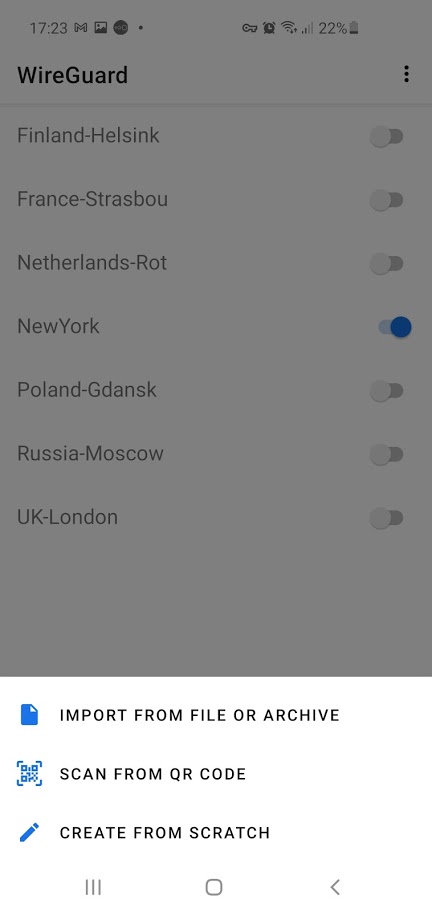
4.
Each tunnel location has its own individual configuration.
You may import as many tunnel's configurations as you want.
That way you will be able to easly change your tunnel location to any available country/city.
5.
Activate SecurityKiss VPN tunnel
Make yourself comfortable as you are secure from that point.